Cancel a Booking
A member or the public can cancel a booking.
A link for this is usually included in emails they receive when they make a booking, or when the booking becomes CONFIRMED. Any cancellation credits are issued automatically if the booking was made by or for a member. Credits aren’t created for public bookings.
Automated cancellation credits are set by you via admin menu → tariffs → cancellation credits. See also Site Config TENTATIVE_FULL_CREDIT_HOURS for automatic full credit (100% credit) when a booking is cancelled soon after being made, and TENTATIVE_FULL_CREDIT_MEMBER which turns on 100% credit for all TENTATIVE bookings at any time.
For admin to cancel a booking, first find the booking.
Then change the status to CANCELLED (status will be displaying TENTATIVE, or CONFIRMED, or WAITLIST, change this to CANCELLED). If cancellation credits are available, a button will appear 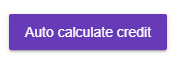 . Note that the current date will be used to calculate the credit, which may be incorrect if advice of the cancellation was received on an ealier date.
. Note that the current date will be used to calculate the credit, which may be incorrect if advice of the cancellation was received on an ealier date.
You can also issue any credit by editing the Admin Price field, for example a full credit would mean you put a zero (0) in the Admin Price field.
Finally, click ![]() to update the database and generate the CREDIT transaction.
to update the database and generate the CREDIT transaction.
After you save the booking, the credit transaction is issued automatically. Then if you click on the  button, a cancellation email is sent which will show that transaction and the new balance. You can edit the cancellation email format via the Site Configuration page, filter the Variable Name on CLIENT_CANCELLED_EMAIL_HTML.
button, a cancellation email is sent which will show that transaction and the new balance. You can edit the cancellation email format via the Site Configuration page, filter the Variable Name on CLIENT_CANCELLED_EMAIL_HTML.
What to do after a booking is cancelled: read here.
Cancelling a booking does not change its calculated price. So even after it is cancelled you can see what it would have cost. The Admin Price field is where you determine the final net cost of the booking to the Member/Public.
See also Issuing a Refund.
